Best Adobe Illustrator 2024 Guide for Beginners: Review Adobe AI
Adobe Illustrator. The name alone conjures images of sleek logos, intricate illustrations, and vibrant posters. It’s the industry-standard vector graphics editor, a tool wielded by designers, artists, and marketers alike. But for a beginner, the vast landscape of tools and features can feel overwhelming. This guide aims to demystify Adobe Illustrator 2024, providing a comprehensive roadmap to help you navigate its interface, understand its core functionalities, and unlock your creative potential. We’ll delve into the basics, explore practical applications, and even touch upon the exciting integration of Adobe AI, ensuring you’re well-equipped to embark on your vector graphics journey. Forget feeling intimidated; this is your stepping stone to mastering Illustrator.
Unveiling the Illustrator Interface: Your Digital Canvas
Stepping into Illustrator for the first time is like walking into a well-stocked art supply store – exciting, but potentially disorienting. The interface is packed with panels, toolbars, and options, each serving a specific purpose. Let’s break it down to its key components.
En Menu Bar, located at the very top, provides access to essential commands like File (for saving, opening, and exporting), Edit (for copying, pasting, and transforming), Object (for manipulating shapes and paths), Type (for working with text), and more. Think of it as the central command center.
Below the Menu Bar is the Control Panel. This is a dynamic toolbar that adapts to the tool or object you have selected. It provides quick access to common settings like stroke weight, fill color, object alignment, and text formatting. Its contextual nature makes it incredibly efficient, allowing you to adjust settings on the fly without diving into deeper menus. Mastering the Control Panel is key to streamlining your workflow.
On the left side of the screen sits the Tools Panel. This is your arsenal of drawing and editing tools, ranging from the Selection Tool (for moving and resizing objects) to the Pen Tool (for creating custom paths) and the Type Tool (for adding text). Each tool has its own unique capabilities, and understanding their functions is crucial for creating diverse and intricate designs. Hovering over each tool reveals its name, and you can often access hidden variations by clicking and holding on a tool icon. This panel is your primary interaction point with your artwork.
Finally, on the right side, you’ll find various Panels like Layers, Properties, Color, Swatches, and more. These panels provide deeper control over various aspects of your design. The Layers panel, in particular, is essential for organizing your artwork, allowing you to group objects, control their visibility, and manage their stacking order. The Properties panel offers a comprehensive overview of the selected object’s attributes, while the Color and Swatches panels allow you to choose and manage your color palette. These panels offer granular control and are vital for achieving polished and professional results.
Understanding the layout of these core interface elements is the first step towards feeling comfortable and confident in Illustrator. Take some time to explore each section, experiment with different tools, and familiarize yourself with the various settings.
Vector Graphics 101: The Building Blocks of Illustration
Before diving deeper into Illustrator’s specific features, it’s crucial to grasp the fundamental concept of vector graphics. Unlike raster graphics (like photographs), which are composed of pixels, vector graphics are based on mathematical equations that define points, lines, and curves. This key difference has significant implications.
Escalabilidad: Vector graphics can be scaled infinitely without losing quality. Whether you’re designing a small icon or a large billboard, your artwork will remain crisp and sharp. Raster images, on the other hand, become pixelated and blurry when scaled up.
Editability: Because vector graphics are based on mathematical equations, they are highly editable. You can easily modify the shape, size, color, and position of individual elements without affecting the overall quality of the design. This flexibility is invaluable for iterative design processes.
File Size: Vector files are generally smaller than raster files, especially for simple graphics. This is because they store mathematical descriptions rather than pixel data. Smaller file sizes translate to faster loading times and easier sharing.
Why Choose Vector?
For logos, illustrations, icons, typography, and anything requiring scalability and precise editing, vector graphics are the clear choice. Consider a logo design for a company. It needs to look sharp on a business card, a website, and a large banner. Vector graphics ensure consistency and quality across all these applications. Similarly, architectural drawings and technical illustrations benefit greatly from the precision and scalability of vector graphics.
| Característica | Vector Graphics | Raster Graphics |
|---|---|---|
| Representation | Mathematical Equations | Pixels |
| Escalabilidad | Infinito | Limitado |
| Editability | Alta | Bajo |
| File Size | Generally Smaller | Generally Larger |
| Casos prácticos | Logos, Illustrations | Photographs, Realistic Art |
In contrast, raster graphics are ideal for photographs and images with complex shading and textures. Think of a portrait photograph; the subtle gradations of color and detail are best captured using pixels. Each type of graphic has its strengths and weaknesses, and understanding these differences is crucial for choosing the right tool for the job. Illustrator excels at creating and manipulating vector graphics, while programs like Adobe Photoshop are better suited for raster images.
Mastering the Pen Tool: The Heart of Vector Creation
The Pen Tool is arguably the most powerful and versatile tool in Illustrator. It allows you to create precise and intricate paths, forming the foundation of your vector illustrations. While it might seem intimidating at first, mastering the Pen Tool is essential for unlocking Illustrator’s full potential.
The Pen Tool works by creating anchor points connected by straight or curved segments. Clicking creates a sharp corner, while clicking and dragging creates a smooth curve. The key to mastering the Pen Tool is understanding how to control the handles that extend from each anchor point. These handles determine the direction and curvature of the segments.
Tips for Pen Tool Mastery:
- Start Simple: Begin by practicing creating basic shapes like squares, triangles, and circles using the Pen Tool.
- Use Guides: Utilize guides and grids to help you align your anchor points and create accurate shapes.
- Master the Modifier Keys: Learn to use modifier keys like Shift (to constrain angles), Alt/Option (to adjust handles independently), and Ctrl/Cmd (to temporarily switch to the Direct Selection Tool).
- Practice Curves: Focus on creating smooth, flowing curves by adjusting the handles of your anchor points. Avoid placing too many anchor points, as this can lead to jagged and unnatural curves.
- Use the Direct Selection Tool: The Direct Selection Tool allows you to fine-tune the position of anchor points and adjust the handles of individual segments. This is essential for refining your paths.
Let’s consider a practical example: creating a simple logo for a coffee shop. You could use the Pen Tool to draw a stylized coffee bean. Start by creating the basic outline of the bean, using smooth curves to create its rounded shape. Then, add internal details like the crease in the middle of the bean. Finally, use the Direct Selection Tool to refine the curves and ensure a smooth and professional look.
The Pen Tool is not just about drawing; it’s about control and precision. It takes practice to master, but the rewards are well worth the effort. With patience and persistence, you’ll be able to create anything you can imagine with this powerful tool.
Type in Illustrator: More Than Just Words
Illustrator’s type capabilities extend far beyond simply adding text to your designs. It offers a robust set of tools and features for creating beautiful and expressive typography, transforming words into visual elements.
The Type Tool allows you to add text to your artwork in several ways:
- Point Type: Click on the artboard to create a single line of text. This is ideal for headlines and short labels.
- Area Type: Draw a shape using any of the shape tools and then click inside it with the Type Tool to fill the shape with text. This is useful for creating text boxes and wrapping text around objects.
- Type on a Path: Draw a path using the Pen Tool or any of the shape tools and then click on the path with the Type Tool to flow text along the path. This is perfect for creating circular logos or adding text to curved objects.
Beyond basic text entry, Illustrator offers a wide range of formatting options. The Character panel allows you to adjust the font, size, leading (line spacing), tracking (letter spacing), and kerning (space between specific letter pairs). The Paragraph panel allows you to control the alignment, indentation, and hyphenation of your text.
But the real power of Illustrator’s type capabilities lies in its ability to convert text into outlines. By selecting Type > Create Outlines, you can convert your text into vector shapes. This allows you to manipulate the individual letters as if they were any other vector object. You can then add custom fills, strokes, gradients, and effects to create truly unique and eye-catching typography.
Consider this product application: designing a poster for a music festival. You could start by adding the festival name using the Type Tool. Then, convert the text to outlines and use the Direct Selection Tool to adjust the shape of individual letters, creating a custom and expressive logo. You could add gradients, shadows, and other effects to further enhance the typography and make it stand out.
Type in Illustrator is not just about conveying information; it’s about creating visual impact. It’s about transforming words into art.
Color and Gradients: Bringing Your Designs to Life
Color is a fundamental element of design, and Illustrator provides a comprehensive set of tools for choosing, managing, and applying colors to your artwork. The Color panel allows you to select colors using various color models, including RGB (Red, Green, Blue) for screen display and CMYK (Cyan, Magenta, Yellow, Black) for print. The Swatches panel allows you to save and organize your favorite colors, making it easy to reuse them throughout your design.
Gradients are smooth transitions between two or more colors, adding depth and visual interest to your artwork. Illustrator’s Gradient panel allows you to create and customize gradients using various types, including linear, radial, and freeform gradients. You can adjust the colors, positions, and blending modes of the gradient stops to achieve a wide range of effects.
Applying colors and gradients in Illustrator is straightforward. Simply select an object and then choose a color or gradient from the Color panel or Swatches panel. You can apply colors to the fill (the inside of the object) and the stroke (the outline of the object).
Practical Applications of Color and Gradients:
- Logo Design: Use gradients to add depth and dimension to your logo, creating a more sophisticated and visually appealing design.
- Illustration: Use colors and gradients to create realistic shading and lighting effects, bringing your illustrations to life.
- Backgrounds: Use gradients to create smooth and visually interesting backgrounds for your designs.
- Infographics: Use colors to highlight key data points and create visually engaging charts and graphs.
Think about designing an icon for a mobile app. You could use a gradient to create a subtle three-dimensional effect, making the icon stand out on the user’s home screen. Experiment with different color combinations and gradient types to find the perfect look for your design.
Color and gradients are powerful tools for adding visual interest and depth to your Illustrator designs. By mastering these techniques, you can create artwork that is both visually appealing and effective.
Adobe AI Integration: Enhancing Your Creative Workflow
Adobe has been increasingly integrating its Sensei AI technology into Illustrator, offering features that can significantly enhance your creative workflow. While not a replacement for traditional skills, these AI-powered tools can automate repetitive tasks, suggest design options, and even generate artwork based on your prompts.
One notable example is Recolor Artwork. This feature allows you to quickly experiment with different color palettes for your artwork. You can choose from a variety of pre-defined color harmonies or create your own custom palettes. Illustrator’s AI will then intelligently apply the new colors to your artwork, maintaining the overall balance and visual appeal. This is particularly useful for exploring different design options and finding the perfect color scheme.
Another powerful AI-powered feature is Image Trace. This feature allows you to convert raster images into vector graphics. While not always perfect, Image Trace can save you a significant amount of time and effort by automatically tracing the outlines of the image. You can then refine the resulting vector artwork using Illustrator’s editing tools.
Illustrator’s AI integration is constantly evolving, with new features and capabilities being added regularly. While it’s important to remember that AI is a tool, not a replacement for human creativity, it can be a valuable asset for streamlining your workflow and exploring new design possibilities. As Adobe continues to invest in AI, we can expect to see even more powerful and innovative features added to Illustrator in the future.
It’s worth noting that the integration of AI into creative software sparks debate. Some worry about the displacement of human artists, while others embrace it as a tool for enhanced productivity. The key is to understand the capabilities and limitations of AI and to use it responsibly and ethically. Reseñas de robots AI
Practical Applications: Illustrator in Real-World Scenarios
Illustrator’s versatility makes it applicable in a wide range of industries and professions. Let’s explore some practical applications of Illustrator in real-world scenarios:
- Graphic Design: Logos, brochures, posters, websites – Illustrator is the go-to tool for creating visually appealing and effective designs for print and digital media.
- Web Design: While not a web design tool itself, Illustrator is often used to create graphics and icons for websites. Vector graphics ensure that these elements look sharp and clear on any screen size.
- Illustration: From simple line art to complex and detailed illustrations, Illustrator provides the tools and features needed to create stunning artwork.
- Fashion Design: Fashion designers use Illustrator to create technical drawings of garments, design patterns, and visualize their designs before production.
- Architecture: Architects use Illustrator to create floor plans, elevations, and renderings of buildings.
- Marketing: Marketers use Illustrator to create marketing materials, such as infographics, social media graphics, and email templates.
- Educación: Students and educators use Illustrator to create educational materials, such as diagrams, charts, and illustrations.
Scenario 1: Creating a Social Media Campaign for a Local Business
Imagine you’re tasked with creating a social media campaign for a local bakery. You could use Illustrator to design eye-catching graphics featuring the bakery’s products. You could create vector illustrations of cupcakes, cookies, and cakes, and then add text and branding elements. You could also use Illustrator to create animated GIFs to further engage your audience.
Scenario 2: Designing a Presentation for a School Project
Suppose you need to create a presentation for a school project on the solar system. You could use Illustrator to create diagrams of the planets, charts showing their sizes and distances from the sun, and illustrations of spacecraft and astronauts. Vector graphics would ensure that your presentation looks sharp and professional, even when projected on a large screen.
Scenario 3: Designing Merchandise for a Charity Event
Let’s say you’re organizing a charity event and need to design merchandise, such as t-shirts and mugs. You could use Illustrator to create a logo for the event and then apply it to the merchandise. You could also create custom illustrations to add a unique and personal touch.
These are just a few examples of the many ways that Illustrator can be used in real-world scenarios. Its versatility and power make it an invaluable tool for anyone who needs to create visually appealing and effective graphics. Robots asistentes de sobremesa
Alternatives to Adobe Illustrator: Exploring the Competition
While Adobe Illustrator is the industry standard, it’s not the only vector graphics editor available. Several alternatives offer similar features and capabilities, catering to different needs and budgets.
He aquí una comparación de algunas alternativas populares:
| Característica | Adobe Illustrator | Affinity Designer | Inkscape | CorelDRAW |
|---|---|---|---|---|
| Precios | Por suscripción | One-time purchase | Free and open-source | Subscription/One-time purchase |
| Facilidad de uso | Curva de aprendizaje más pronunciada | Moderate learning curve | Moderate learning curve | Moderate learning curve |
| Características | Comprehensive feature set | Comprehensive feature set | Good feature set | Comprehensive feature set |
| File Compatibility | Industry-standard | Bien | Bien | Bien |
| Plataforma | Windows, macOS | Windows, macOS, iPad | Windows, macOS, Linux | Windows, macOS |
| Collaboration | Cloud-based collaboration tools | Limited collaboration features | Limited collaboration features | Cloud-based collaboration tools |
| Application Scenario | Professional graphic design | Professional graphic design | General vector editing | Professional graphic design |
- Affinity Designer: A powerful and affordable alternative to Illustrator, offering a comprehensive set of features and a user-friendly interface. It’s a one-time purchase, making it a more budget-friendly option in the long run.
- Inkscape: A free and open-source vector graphics editor, ideal for hobbyists and those on a tight budget. While it may lack some of the advanced features of Illustrator and Affinity Designer, it’s still a capable tool for creating vector graphics.
- CorelDRAW: A long-standing competitor to Illustrator, offering a similar set of features and capabilities. It’s available as both a subscription and a one-time purchase.
Choosing the right vector graphics editor depends on your specific needs and budget. If you’re a professional graphic designer, Adobe Illustrator is likely the best choice. However, if you’re a hobbyist or on a budget, Affinity Designer or Inkscape may be more suitable options.
Pros and Cons: A Balanced Perspective on Illustrator
Like any software, Adobe Illustrator has its strengths and weaknesses. Understanding these pros and cons can help you make an informed decision about whether it’s the right tool for you.
Pros:
- Industry Standard: Illustrator is the industry-standard vector graphics editor, meaning that it’s widely used and supported. This makes it easier to collaborate with other designers and find resources and tutorials.
- Comprehensive Feature Set: Illustrator offers a comprehensive set of features and tools for creating vector graphics, covering everything from basic drawing to advanced illustration techniques.
- Escalabilidad: Vector graphics created in Illustrator can be scaled infinitely without losing quality, making them ideal for logos, illustrations, and other graphics that need to be used in various sizes.
- Integration with Adobe Creative Cloud: Illustrator seamlessly integrates with other Adobe Creative Cloud applications, such as Photoshop and InDesign, allowing you to create complex and multi-layered designs.
- AI-Powered Features: Illustrator’s AI-powered features can help you automate repetitive tasks, suggest design options, and even generate artwork based on your prompts.
Contras:
- Subscription-Based Pricing: Illustrator is only available as part of an Adobe Creative Cloud subscription, which can be expensive for some users.
- Steeper Learning Curve: Illustrator has a steeper learning curve than some other vector graphics editors, requiring time and effort to master its various tools and features.
- System Requirements: Illustrator requires a relatively powerful computer to run smoothly, especially when working with complex designs.
- Potential for Bloat: The sheer number of features in Illustrator can be overwhelming for beginners, leading to confusion and a sense of "feature bloat."
Ultimately, the decision of whether or not to use Adobe Illustrator depends on your individual needs and circumstances. If you’re a professional graphic designer or need access to the industry’s most comprehensive set of features, Illustrator is likely the best choice. However, if you’re a hobbyist or on a budget, other vector graphics editors may be more suitable.
FAQ: Addressing Common Questions About Illustrator
Here are some frequently asked questions about Adobe Illustrator, especially for beginners:
Q1: Is Adobe Illustrator difficult to learn?
Learning Illustrator can be challenging at first, but with consistent effort and practice, it’s definitely achievable. The interface is packed with tools and panels, which can feel overwhelming initially. Start by focusing on the core tools like the Selection Tool, Pen Tool, and Shape Tools. Take advantage of online tutorials, courses, and practice exercises to gradually build your skills. Don’t be afraid to experiment and make mistakes; that’s how you learn! The key is to break down the learning process into smaller, manageable steps and celebrate your progress along the way. Remember, every expert was once a beginner.
Q2: Do I need to be good at drawing to use Illustrator?
While having drawing skills can be helpful, it’s not a prerequisite for using Illustrator. The software is designed for creating vector graphics, which are based on mathematical equations rather than freehand drawing. You can use the Pen Tool and Shape Tools to create precise and intricate designs without needing to be a skilled artist. Many designers use Illustrator to create logos, icons, and illustrations without relying on traditional drawing techniques. The ability to think creatively and problem-solve is often more important than artistic talent.
Q3: What are the system requirements for running Adobe Illustrator?
Adobe Illustrator requires a relatively powerful computer to run smoothly, especially when working with complex designs. As of 2024, the minimum system requirements for Windows are: Intel Pentium 4 or AMD Athlon 64 processor; Windows 10 (64-bit) or later; 8 GB of RAM; 2 GB of hard-disk space; 1024 x 768 display resolution. For macOS, the minimum requirements are: Multicore Intel processor with 64-bit support; macOS v10.15 (Catalina) or later; 8 GB of RAM; 2 GB of hard-disk space; 1024 x 768 display resolution. These are just the minimum requirements, and a more powerful computer will provide a better experience.
Q4: Can I open Photoshop files in Illustrator?
Yes, you can open Photoshop files in Illustrator, but the way Illustrator handles them is important to understand. When you open a Photoshop file (.PSD) in Illustrator, it’s treated as an embedded image. This means that the Photoshop file is placed within the Illustrator document, but it’s not directly editable as vector graphics. You can scale and transform the embedded image, but you can’t edit its individual layers or pixels within Illustrator. If you need to make changes to the original Photoshop file, you’ll need to open it in Photoshop, make your edits, and then update the embedded image in Illustrator.
Q5: What is the best way to learn Adobe Illustrator?
The best way to learn Adobe Illustrator depends on your learning style and preferences. Some people prefer to learn through structured courses, while others prefer to learn by experimenting and exploring the software on their own. Online tutorials and courses are a great resource for learning specific skills and techniques. Practice exercises and projects can help you apply what you’ve learned and build your portfolio. Don’t be afraid to ask for help from online communities and forums. The key is to find a learning method that works for you and to be persistent and patient.
Q6: Is Adobe Illustrator worth the subscription cost?
Whether or not Adobe Illustrator is worth the subscription cost depends on your individual needs and circumstances. If you’re a professional graphic designer or illustrator, or if you need access to the industry’s most comprehensive set of features, then Illustrator is likely worth the investment. However, if you’re a hobbyist or on a tight budget, there are other vector graphics editors that may be more suitable. Consider your budget, your skill level, and the types of projects you’ll be working on when making your decision. You can also try a free trial of Illustrator to see if it meets your needs before committing to a subscription.
Q7: How does Adobe Illustrator compare to Canva?
Adobe Illustrator and Canva are both graphic design tools, but they cater to different audiences and have different strengths. Illustrator is a professional-grade vector graphics editor, offering a comprehensive set of features for creating logos, illustrations, and other complex designs. It’s ideal for experienced designers who need precise control and scalability. Canva, on the other hand, is a user-friendly design platform that’s geared towards beginners and non-designers. It offers a library of pre-designed templates and drag-and-drop tools for creating social media graphics, presentations, and other marketing materials. Canva is a great option for quick and easy design tasks, but it lacks the depth and precision of Illustrator.
In conclusion, Adobe Illustrator 2024, despite its learning curve, is a powerful tool that can bring your creative visions to life. This guide has provided a foundation for understanding its interface, core concepts, and practical applications, paving the way for you to explore the vast possibilities of vector graphics and Adobe AI.

Precio: $15.97
(as of Sep 07, 2025 12:09:41 UTC – Detalles)
Todas las marcas comerciales, nombres de productos y logotipos de marcas pertenecen a sus respectivos propietarios. didiar.com es una plataforma independiente que ofrece opiniones, comparaciones y recomendaciones. No estamos afiliados ni respaldados por ninguna de estas marcas, y no nos encargamos de la venta o distribución de los productos.
Algunos contenidos de didiar.com pueden estar patrocinados o creados en colaboración con marcas. El contenido patrocinado está claramente etiquetado como tal para distinguirlo de nuestras reseñas y recomendaciones independientes.
Para más información, consulte nuestro Condiciones generales.
:AI Robot Tech Hub " Adobe Illustrator 2024 Guide for Beginners: Review Adobe AI – Didiar
 AI Robot Tech Hub
AI Robot Tech Hub