Sphero Mini (Blue) – A Deep Dive into This Coding Robot Ball
The Sphero Mini (Blue) isn’t just a toy; it’s a gateway to coding, creativity, and playful learning. This pocket-sized robot packs a surprising punch, offering a blend of entertainment and education that appeals to users of all ages. From its intuitive app-based interface to its versatile programming capabilities, the Sphero Mini (Blue) is designed to spark curiosity and foster a love for technology. Whether you’re a seasoned coder or a complete beginner, this little robot offers a fun and engaging way to explore the world of robotics and programming.
Unboxing and Initial Impressions
First impressions matter, and the Sphero Mini (Blue) doesn’t disappoint. The packaging is sleek and minimalist, showcasing the robot in all its spherical glory. Inside the box, you’ll find the Sphero Mini (Blue) itself, a micro-USB charging cable, and three miniature bowling pins. The robot is remarkably small, fitting comfortably in the palm of your hand. Its smooth, polycarbonate shell feels durable and well-made, suggesting it can withstand the inevitable bumps and scrapes of everyday use. The translucent blue color is vibrant and appealing, adding to the overall aesthetic. Setting up the Sphero Mini (Blue) is a breeze. Simply download the Sphero Play app (available on iOS and Android), connect to the robot via Bluetooth, and you’re ready to go. The app provides a range of activities and games to get you started, from driving the robot around with the virtual joystick to experimenting with different coding challenges. The initial setup process is intuitive and user-friendly, making it accessible even for young children. The inclusion of bowling pins is a nice touch, adding an immediate element of fun and encouraging creative play. Right out of the box, the Sphero Mini (Blue) promises hours of entertainment and educational opportunities.
Exploring the Features and Functionality
The Sphero Mini (Blue) boasts a range of features that make it a versatile and engaging coding robot. Its core functionality revolves around its ability to be controlled and programmed through the Sphero Play and Sphero Edu apps. Let’s dive into some key highlights:
- App-Controlled Movement: The Sphero Play app offers several ways to control the robot, including a virtual joystick, tilt control (steering by tilting your device), and face drive (controlling the robot with your facial expressions). This variety of control methods caters to different preferences and skill levels.
- Coding Capabilities: The Sphero Edu app is where the real magic happens. It allows you to program the Sphero Mini (Blue) using a block-based coding interface, making it easy for beginners to learn the fundamentals of programming. You can also progress to more advanced text-based coding using JavaScript.
- LED Lights: The Sphero Mini (Blue) features multi-colored LED lights that can be customized to create different visual effects. You can program the lights to change color based on the robot’s speed, direction, or even in response to sensor data.
- Sensors: While not as extensive as some of its larger counterparts, the Sphero Mini (Blue) does include basic sensors such as an accelerometer and a gyroscope. These sensors allow the robot to detect motion, orientation, and impacts, enabling more complex programming possibilities.
- Game Integration: The Sphero Play app includes several games that are specifically designed to be played with the Sphero Mini (Blue). These games offer a fun and interactive way to learn about the robot’s capabilities and develop your driving and coding skills.
- Interchangeable Shells: While the blue shell is the standard, Sphero offers other colored shells that can be purchased separately. This allows you to personalize your Sphero Mini (Blue) and add a touch of individuality.
These features combine to create a compelling and versatile coding robot that is suitable for a wide range of users, from young children to adults. The intuitive app interface and the progressive coding options make it easy to learn and experiment with robotics, while the game integration and customizable LED lights add an element of fun and engagement.
Coding with Sphero Edu: A Hands-on Experience
The Sphero Edu app is the heart of the Sphero Mini (Blue)’s educational value. It’s designed to introduce users to the world of coding in a fun and accessible way. The app offers three different coding interfaces, catering to different skill levels:
- Draw: This is the simplest interface, allowing you to draw a path on the screen for the Sphero Mini (Blue) to follow. It’s a great way to introduce young children to the concept of programming and spatial reasoning.
- Blocks: This interface uses a block-based coding system, where you drag and drop different blocks to create programs. The blocks represent different commands, such as "roll," "turn," and "change color." This is a more structured approach to coding, teaching fundamental programming concepts like sequencing, loops, and conditionals.
- Text: For more advanced users, the Sphero Edu app allows you to write code directly using JavaScript. This provides a more powerful and flexible way to control the Sphero Mini (Blue), allowing you to create complex and sophisticated programs.
The Sphero Edu app also includes a library of pre-made activities and programs that you can use to get started. These activities cover a range of topics, from basic robot control to more advanced concepts like sensor data analysis and game development. The app also allows you to share your creations with the Sphero community, providing a platform for collaboration and learning. One of the most appealing aspects of the Sphero Edu app is its progressive learning curve. You can start with the simple Draw interface and gradually progress to the more advanced Block and Text interfaces as your skills improve. This makes it an ideal tool for teaching coding to students of all ages and abilities.
Performance and Battery Life
The Sphero Mini (Blue) delivers impressive performance for its size. Its small size and lightweight design make it surprisingly agile and responsive. It can reach speeds of up to 1 meter per second, allowing it to zip around your home or classroom with ease. The robot’s smooth polycarbonate shell provides good traction on most surfaces, including hardwood floors, carpets, and even smooth outdoor surfaces. However, it’s important to note that the Sphero Mini (Blue) is not designed for rough terrain or wet conditions. Its small size also means that it can be easily affected by obstacles, such as small rocks or bumps in the road.
The battery life of the Sphero Mini (Blue) is decent, offering up to 45 minutes of playtime on a single charge. This is sufficient for most activities and games, but you may need to recharge it more frequently if you’re using it for extended coding sessions. The robot charges via a micro-USB cable, which is included in the box. Charging takes approximately one hour. While 45 minutes might seem short compared to some other robots, it’s important to consider the Sphero Mini (Blue)’s size and intended use. It’s designed for short, focused bursts of activity, rather than long, continuous play sessions. In terms of durability, the Sphero Mini (Blue) is surprisingly robust. Its polycarbonate shell can withstand moderate impacts and scrapes, making it suitable for use in classrooms and other environments where it may be subjected to rough handling. However, it’s still important to treat it with care and avoid dropping it from high altitudes.
Practical Applications: Where the Sphero Mini (Blue) Shines
The Sphero Mini (Blue) is more than just a toy; it’s a versatile tool with a wide range of practical applications in education, entertainment, and even professional settings.
- Educational Settings: The Sphero Mini (Blue) is a valuable tool for teaching STEM subjects, particularly coding and robotics. Its intuitive app interface and progressive coding options make it easy for students of all ages to learn the fundamentals of programming. It can be used to teach concepts like sequencing, loops, conditionals, and sensor data analysis. The Sphero Edu app also includes a library of pre-made activities and programs that teachers can use to supplement their curriculum. Furthermore, the Sphero Mini (Blue) can be integrated into a variety of educational projects, such as building robots that can navigate mazes, solve puzzles, or even play games.
- Home Entertainment: The Sphero Mini (Blue) provides hours of entertainment for the whole family. Its app-controlled movement and customizable LED lights make it a fun toy to play with, while its game integration adds an element of challenge and competition. It can be used to play games like Sphero Golf, Sphero Drive, and even create your own custom games using the Sphero Edu app. The Sphero Mini (Blue) can also be used to control other smart devices in your home, such as lights and speakers, adding an element of automation and convenience.
- Therapeutic Applications: The Sphero Mini (Blue) has shown promise in therapeutic settings, particularly for children with autism and other developmental disabilities. Its predictable movements and customizable features can be calming and engaging, while its app-controlled interface allows therapists to tailor activities to meet the specific needs of each child. The Sphero Mini (Blue) can be used to improve motor skills, spatial reasoning, and social interaction. It can also be used as a tool for communication and emotional expression.
- Senior Care: While perhaps less obvious, the Sphero Mini (Blue) can also be beneficial for seniors. The robot’s simple controls and engaging nature can provide cognitive stimulation and social interaction. Seniors can use the Sphero Mini (Blue) to play simple games, explore different environments, and even connect with family and friends remotely. The robot’s customizable LED lights and sounds can also provide sensory stimulation, which can be particularly beneficial for seniors with dementia or other cognitive impairments. AI Robots for Seniors are increasingly being used to improve the quality of life for older adults.
- Office Fun & Team Building: Believe it or not, the Sphero Mini (Blue) can even have a place in the office! Use it as a fun distraction during breaks, or incorporate it into team-building activities. Imagine a Sphero Mini obstacle course competition to foster collaboration and problem-solving skills. The possibilities are endless!
Real-World Examples in Education
Let’s consider some specific examples of how the Sphero Mini (Blue) is being used in educational settings:
- Elementary School: In an elementary school classroom, students might use the Sphero Mini (Blue) to learn about basic coding concepts like sequencing and loops. They could program the robot to follow a specific path, navigate a maze, or even draw shapes on a whiteboard.
- Middle School: In a middle school science class, students could use the Sphero Mini (Blue) to conduct experiments related to physics and motion. They could program the robot to measure its speed, acceleration, and distance traveled, and then use this data to analyze different types of motion.
- High School: In a high school computer science class, students could use the Sphero Mini (Blue) to learn about more advanced coding concepts like variables, functions, and conditional statements. They could program the robot to solve complex problems, such as navigating a complex maze or playing a game of chess.
Comparing Sphero Mini (Blue) to Competitors
While the Sphero Mini (Blue) is a standout product, it’s essential to consider its competitors to fully understand its strengths and weaknesses. Here’s a comparison with similar coding robots:
| Feature | Sphero Mini (Blue) | Ozobot Evo | Wonder Workshop Dash |
|---|---|---|---|
| Price | \$49.99 | \$99.00 | \$149.99 |
| Coding Interface | Draw, Blocks, Text | Draw, Blocks | Blocks |
| Sensors | Accelerometer, Gyro | Color Sensors, Proximity | Distance, IR, Accelerometer, Gyro |
| LED Lights | Multi-Color | Multi-Color | Multi-Color |
| Battery Life | 45 minutes | 60 minutes | 5 hours |
| Size | Small | Very Small | Medium |
| Target Audience | Beginners, Kids | Beginners, Kids | Intermediate, Kids |
| Programmability | High | Medium | High |
| Application Scenarios | Home, Education, Therapy | Home, Education | Home, Education |
This table highlights several key differences. The Ozobot Evo is smaller and focuses primarily on visual coding, while the Wonder Workshop Dash offers more advanced sensors and a longer battery life. However, the Sphero Mini (Blue) strikes a good balance between affordability, features, and ease of use, making it a great option for beginners and those looking for a versatile coding robot.
Another comparison can be made regarding specific applications:
| Application | Sphero Mini (Blue) | Ozobot Evo | Wonder Workshop Dash |
|---|---|---|---|
| Coding Education | Offers block and text-based coding for progression. | Primarily uses color-coded lines for programming. | Block-based coding with advanced sensor integration. |
| Home Use | Compact and fun for simple games and robot control. | Easily fits in pockets for on-the-go entertainment. | More robust for complex home automation projects. |
| Classroom Integration | Affordable for bulk purchases, versatile coding options. | Focuses on visual programming, easier for younger kids. | Provides extensive curriculum and resources for teachers. |
Pros and Cons of the Sphero Mini (Blue)
Like any product, the Sphero Mini (Blue) has its strengths and weaknesses. Here’s a summary of its pros and cons:
Pros:
- Affordable: The Sphero Mini (Blue) is one of the most affordable coding robots on the market, making it accessible to a wide range of users.
- Easy to Use: Its intuitive app interface and progressive coding options make it easy for beginners to learn the fundamentals of programming.
- Versatile: It can be used for a variety of activities, from simple robot control to more complex coding projects.
- Durable: Its polycarbonate shell is surprisingly robust and can withstand moderate impacts and scrapes.
- Fun and Engaging: Its customizable LED lights and game integration add an element of fun and engagement.
- Compact Size: Its small size makes it portable and easy to store.
Cons:
- Limited Sensors: Compared to some other coding robots, the Sphero Mini (Blue) has a limited number of sensors.
- Short Battery Life: Its battery life of 45 minutes may be insufficient for extended coding sessions.
- Not Suitable for Rough Terrain: Its small size and smooth shell make it unsuitable for use on rough terrain or in wet conditions.
- Can be Easily Obstructed: Its small size means it can be easily affected by obstacles.
Overall, the pros of the Sphero Mini (Blue) outweigh the cons, making it a great option for anyone looking for an affordable, easy-to-use, and versatile coding robot.
Final Verdict: Is the Sphero Mini (Blue) Right for You?
The Sphero Mini (Blue) is a fantastic little robot that offers a compelling blend of entertainment and education. Its affordability, ease of use, and versatility make it a great option for beginners, kids, and anyone looking to explore the world of coding and robotics. While it may not have all the bells and whistles of some of its more expensive competitors, it delivers exceptional value for its price.
If you’re looking for a fun and engaging way to learn about coding, the Sphero Mini (Blue) is an excellent choice. Its intuitive app interface and progressive coding options make it easy to get started, while its customizable LED lights and game integration add an element of excitement and creativity. Whether you’re a student, a teacher, a parent, or simply someone who’s curious about robotics, the Sphero Mini (Blue) is sure to provide hours of entertainment and educational opportunities. It’s a perfect entry point into the world of robotics and coding, and a great way to spark a lifelong love of technology. AI Robots for Kids are more popular than ever, and the Sphero Mini (Blue) stands out as a top contender.
Frequently Asked Questions (FAQ)
Q1: What age range is the Sphero Mini (Blue) suitable for?
The Sphero Mini (Blue) is generally suitable for ages 8 and up. While younger children may enjoy playing with the robot using the drive functions in the Sphero Play app, the coding aspects of the Sphero Edu app are typically better suited for children who have some basic reading and comprehension skills. However, with parental guidance, younger children can also begin to explore the block-based coding interface. The progressive learning curve of the Sphero Edu app makes it accessible to a wide range of ages and skill levels, allowing users to gradually progress from simple drag-and-drop coding to more advanced text-based programming. Ultimately, the suitability of the Sphero Mini (Blue) depends on the individual child’s interests and abilities.
Q2: How durable is the Sphero Mini (Blue)? Can it withstand being dropped?
The Sphero Mini (Blue) is surprisingly durable for its size. Its polycarbonate shell is designed to withstand moderate impacts and scrapes. It can generally handle being dropped from a reasonable height (e.g., a tabletop or desk) onto a relatively soft surface without sustaining significant damage. However, it’s important to note that it’s not indestructible. Dropping it from a high altitude or onto a hard surface could potentially crack the shell or damage the internal components. It’s always best to handle the Sphero Mini (Blue) with care and avoid subjecting it to excessive abuse. For use in environments where it may be exposed to rough handling (e.g., classrooms), it’s recommended to supervise children and encourage them to use the robot responsibly.
Q3: What are the limitations of the sensors on the Sphero Mini (Blue)?
The Sphero Mini (Blue) is equipped with an accelerometer and a gyroscope, which allow it to detect motion, orientation, and impacts. However, it lacks some of the more advanced sensors found on other coding robots, such as distance sensors, light sensors, or sound sensors. This means that its ability to interact with its environment is somewhat limited. For example, it cannot detect obstacles in its path or respond to changes in ambient light levels. The absence of these sensors also restricts the types of projects and activities that can be undertaken with the Sphero Mini (Blue). However, the sensors it does have are sufficient for many basic coding and robotics projects, and its affordability makes it a good option for beginners who are not yet ready to invest in a more expensive robot with a wider range of sensors.
Q4: Can the Sphero Mini (Blue) be used outdoors?
While the Sphero Mini (Blue) can be used outdoors, it’s important to exercise caution. Its small size and smooth shell make it unsuitable for use on rough terrain or in wet conditions. It’s best used on smooth, paved surfaces, such as sidewalks or driveways. However, even on these surfaces, it’s important to be aware of potential obstacles, such as small rocks or bumps in the road, which can impede its movement. Direct sunlight can also affect its performance, making it difficult to see the LED lights. Furthermore, prolonged exposure to sunlight can potentially damage the polycarbonate shell. Therefore, it’s best to use the Sphero Mini (Blue) outdoors in moderation and avoid using it in extreme weather conditions.
Q5: How does the Sphero Mini (Blue) connect to a smartphone or tablet?
The Sphero Mini (Blue) connects to smartphones and tablets via Bluetooth. To establish a connection, you first need to download the Sphero Play or Sphero Edu app from the App Store (for iOS devices) or the Google Play Store (for Android devices). Once you’ve installed the app, turn on the Sphero Mini (Blue) by tapping it twice. The robot’s LED lights will begin to flash, indicating that it’s in pairing mode. In the app, navigate to the connection settings and select the Sphero Mini (Blue) from the list of available devices. The app will then establish a Bluetooth connection with the robot. Once the connection is established, you can control the Sphero Mini (Blue) using the app’s various control options or begin programming it using the Sphero Edu app. The Bluetooth connection range is typically around 10 meters (30 feet), so you’ll need to stay within that range to maintain a stable connection.
Q6: What programming languages are supported by the Sphero Mini (Blue)?
The Sphero Mini (Blue) primarily supports block-based coding through the Sphero Edu app, making it ideal for beginners and younger learners. This visual programming interface uses drag-and-drop blocks to represent different commands and functions, allowing users to create programs without writing any actual code. For more advanced users, the Sphero Edu app also supports text-based coding using JavaScript. This provides a more powerful and flexible way to control the Sphero Mini (Blue), allowing you to create complex and sophisticated programs. While the Sphero Mini (Blue) does not natively support other programming languages like Python or C++, you can potentially use third-party libraries and APIs to integrate it with other programming environments.
Q7: Is the Sphero Mini (Blue) suitable for use in a classroom setting?
Yes, the Sphero Mini (Blue) is highly suitable for use in a classroom setting. Its affordability makes it possible for schools to purchase multiple robots, allowing students to work in groups or individually. The Sphero Edu app provides a wealth of resources for teachers, including lesson plans, activities, and coding challenges. The app’s progressive learning curve makes it easy to differentiate instruction, allowing students of different skill levels to work at their own pace. The Sphero Mini (Blue) can be used to teach a variety of STEM subjects, including coding, robotics, physics, and math. Its compact size makes it easy to store and transport, and its durable construction makes it suitable for use in a classroom environment. Furthermore, the Sphero Edu app’s sharing capabilities allow students to collaborate on projects and share their creations with the wider Sphero community.






Price: $59.00
(as of Sep 06, 2025 15:49:05 UTC – Details)
All trademarks, product names, and brand logos belong to their respective owners. didiar.com is an independent platform providing reviews, comparisons, and recommendations. We are not affiliated with or endorsed by any of these brands, and we do not handle product sales or fulfillment.
Some content on didiar.com may be sponsored or created in partnership with brands. Sponsored content is clearly labeled as such to distinguish it from our independent reviews and recommendations.
For more details, see our Terms and Conditions.
:AI Robot Tech Hub » Sphero Mini (Blue) – Coding Robot Ball – Review Desktop Robot – Didiar
 AI Robot Tech Hub
AI Robot Tech Hub